Primavera P6
Training Mode :
Online Courses
Duration :
20 Hours Fee :
300 USD
Objectives
- Course provides hands-on training for primavera enterprise 6.0 to improve the competency of project management practitioners and for those who want to embark on the world of project management, whether to assess the benefits of the project-driven organization or to develop new skills, and is considering a foundation milestone in stepping towards advancement.
- Learn fundamentals of project management.
- Learn how today available tool can be uses to effectively manage projects data and provide visibility for important project performance data.
- Learn how to use project management techniques to plan, organize, control, document and close out their projects successfully and with minimum risk.
Who Will Benefit
- New graduates who wish a dynamic career in project management.
- Personnel whose responsibilities include managing as well as supporting projects.
- Technical /engineering people moving into a project management/team leadership role.
- Any individuals whose responsibilities include supporting projects, such as personnel in the back office and in an administrative support areas; marketers; and sales.
Course Detail
Creating A Project Plan
- Understanding planning and scheduling software enterprise project management
- Understanding your project planning without resources creating projects
- Defining the calendars
- Defining the project breakdown structures adding activities
- Adding the logic links constraints
- Scheduling the project
- Formatting the display – layouts and filters printing and reports
- Issuing the plan
- Setting the baseline tracking progress
- Creating and using resources creating and using roles
- The relationship between resources and roles activity
- Budgets
- Status projects with resources
- Tools and techniques for scheduling
- The balance between the number of activities and resources
Creating A New Project
- File types
- Enterprise project structure (EPS) creating a blank project
- Copy an existing project
- Setting up a new project and EPS nodes project dates
- Saving additional project and EPS information - notebook topics
Defining Calendar
- Accessing global and project calendars
- Assigning the project default project calendar creating a new calendar
- Copying calendars, renaming a calendar deleting , a calendar resource calendars
- Editing calendar working days of an existing calendar adjusting working hours
- Editing calendar weekly hours
- Editing selected days working hours editing detailed work hours/day
- Inherit holidays and exceptions from a global calendar calculation of summary durations
Creating WBS
- Opening and navigating the WBS workspace
- Creating and deleting a WBS node
- WBS node separator
- Work breakdown structure lower pane details WBS categories
Adding Activities & Organizing Under The WBS
- New activity defaults duration type
- Calendar
- Auto-numbering defaults adding new activities
- Copying activities in primavera version copying activities from other programs elapsed durations
- Finding the bars in the GANTT chart
- Activity information – bottom layout
- Assigning calendars to activities
- Assigning a calendar using general tab of the bottom layout form
- Assigning a calendar using a column
- Undo
- Assigning activities to a WBS node reordering or sorting activities
- Summarizing activities using WBS
Printing
- Print preview page setup
- Page tab
- Margins tab
- Header and footer tabs options tab
- Print form
- Print setup form
Formatting The Display
- Formatting in the project workspace
- Formatting columns
- Selecting the columns to be displayed
- Setting the order of the columns from left to right on the screen adjusting the width of columns
- Editing the column description and alignment
- Formatting the bars
- Formatting activity bars bar style tab
- Bar settings tab bar labels tab
- Bar chart options form
- Format fonts and font colors format colors
- Format timescale
- Moving and rescaling the timescale format
- Timescale command
- Gantt chart curtains
Adding Relationships
- Understanding relationships understanding lags and leads
- Displaying the relationships on the bar chart adding and removing relationships
- Graphically adding a relationship
- Adding and deleting relationships with the activity details form chain linking
- Using the command toolbar buttons to assign relationships dissolving activities
- Circular relationships scheduling the project
- Critical activities definition
Activity Network View
- Viewing a project using the activity network view
- Adding, deleting and dissolving activities in the activity network view adding, editing and deleting relationships
- Graphically adding a relationship
- Using the activity details form
- Formatting the activity boxes
- Reorganizing the activity network
Constraints
- Assigning constraints
- Number of constraints per activity
- Setting a primary constraint using the activity details form
- Setting a secondary constraint using the activity details form setting constraints using columns
- Typing in a start date
- Project must finish by date activity notebook
- Creating notebook topics adding notes
Filters
- Understanding filters applying a filter
- Filters form
- Applying a single filter
- Applying a combination filter creating a new filter
- Modifying a filter
- One parameter filter two parameter filter
Group, Sorts & Layouts
- Group and sort activities show grand totals
- Show summaries only group by options
- Sorting
- Reorganize automatically
- Group and sort projects at enterprise level understanding layouts
- Applying an existing layout creating a new layout
- Editing a layout lay-out types
- Changing layout types in panes layout types
- Gantt chart
- Activity details activity table
- Activity network trace logic
- Copying a layout to and from another database
Tracking Progress
- Setting the baseline saving a baseline
- Deleting a baseline
- Restoring a baseline to the database as an active project setting the baseline project
- Update baselines
- Displaying the baseline data
- Practical methods of recording progress understanding the concepts
- Summary bars progress calculation understanding the current data date updating the schedule
- Updating activities using the status tab of the details form updating activities using columns
- Progress spotlight
- Highlighting activities for updating by dragging the data date
Available Courses
- Process Simulation & Modeling Aspen Hysys Basic
- Process Simulation & Modeling Aspen Hysys Advance
- Aspen Hysys / Unisim For Oil & Gas People
- Process Design Engineering
- Advanced Process Design Engineering
- PFD And P&ID Development By Using AutoCAD
- Certified Process Design Professional (CPDP)
- AutoCAD 2D & 3D
- Advanced Process Simulation & Modelling
- Equipment Design Engineering
- Plant Design Engineering
- Piping Design Engineering
- Chemical Engineering For Non–Engineers
- Primavera P6
- Project Management
- MS Project
- Energy Audit & Conservation
- Awareness, Implementation & Internal Auditing to IMS (ISO 9001, ISO 14001 & OHSAS 18001)
- Total Productive Management
- Total Productive Maintenance
- Supply Chain Management
- Advance Excel
- HAZOP
- RBI Risk Based Inspection
- Certification In Information Technology
- Communication & Presentation Skills
- PIPESIM Modeling and Simulation
- Dynamic Process Modeling By Using Aspen Hysys / UniSim
- CADWorx Plant Professional
- PLC Programming & Troubleshooting
- Distributed Control System (DCS) Engineering
- Instrumentation & Process Control Fundamental
- Piping Stress Analysis By Using CAESAR II
- Aspen Plus: Process Modeling
- Automobile Engineering ( Duration: 03 Months)
- Process Engineering For Operation Engineers
- Process Simulation For Operation Engineers
- Microsoft Excel for Engineers
- Aspen HYSYS Certified User Program (User Certification Exam Preparation)
- Steady State Process Simulation Basics By Using UniSim
- Aspen HYSYS Certified Expert User Program (Expert User Certification Exam Preparation)
- Advanced Process Engineering Design & Simulation